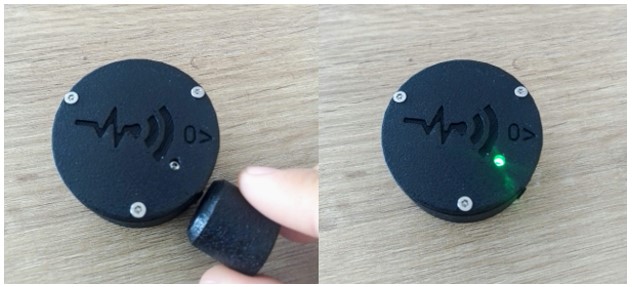Inclinometer Quick Guide
In the next document we will show how to use an inclinometer with DigiVibeMX 10.18 software. At first, we need to set the position of the inclinometer. Go to the Setup menu and select the Config button.
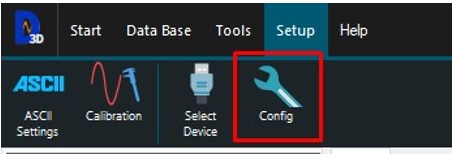
On the preference emerging window, we go to the inclinometer position section:
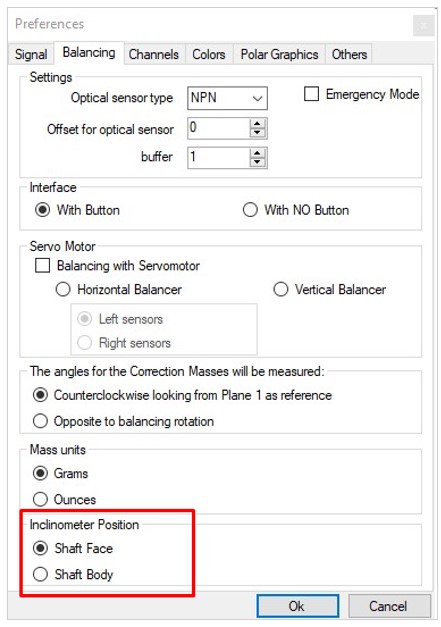
Here we select the position of the inclinometer, there are two different options.
Option 1, Shaft Face position:
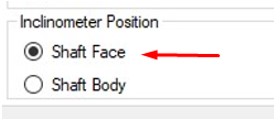
Select this option when the inclinometer is perpendicular to the machine rotation axis, like is show in the next image:

We recommend positioning the inclinometer so that the zero angle is in the same direction as the tachometer reflective tape. Example:
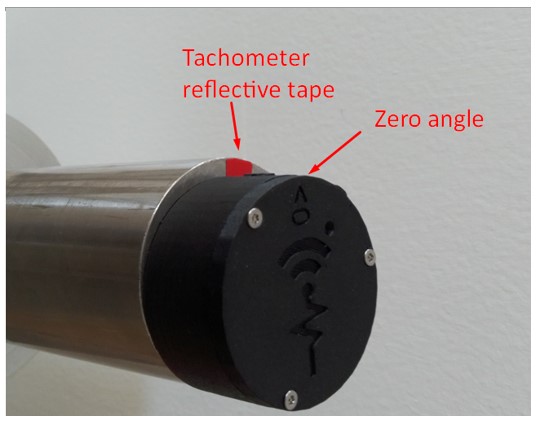
Option 2, Shaft Body position:
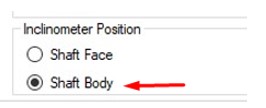
Select this option when the inclinometer is parallel to the machine rotation axis, like is show in the image:
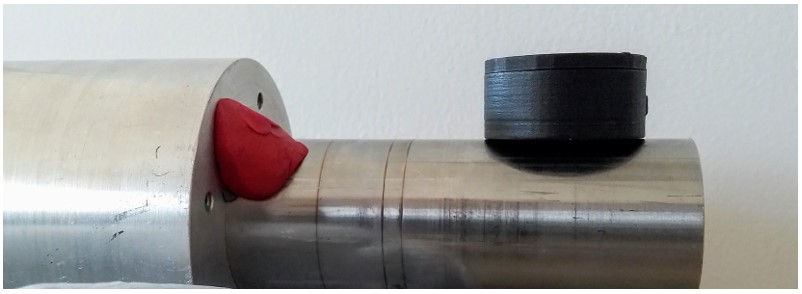
We recommend as well positioning the inclinometer so that the zero angle is in the same direction as the tachometer reflective tape. Example:
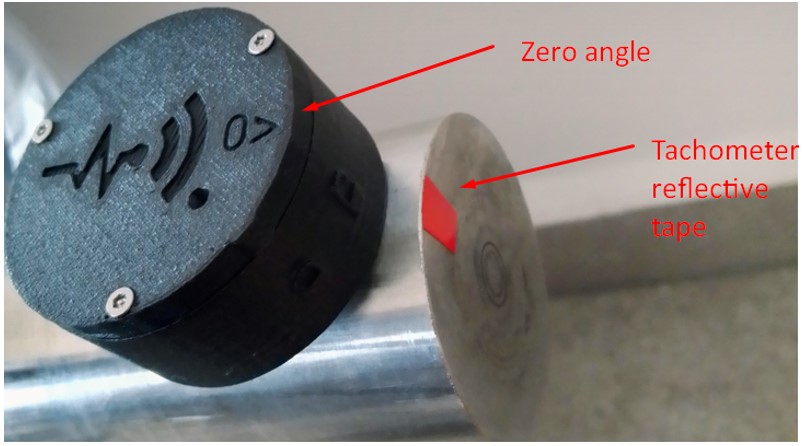
Once the inclinometer position is defined, we go to the start window menu and select new balance:

This will deplay a new balance window:
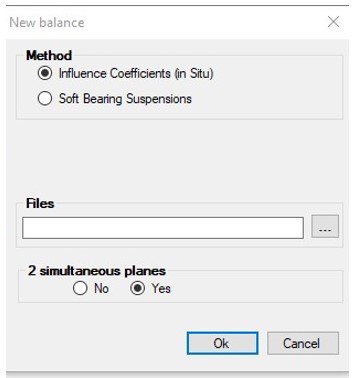
In Method:
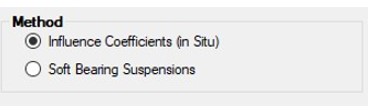
- Select Influence Coefficients (in situ) option when we want to go to the balancing window directly.
- Select Soft Bering Suspensions option when we want to add the specifications for the analysis in the balance wizard.
And below, we select if we want to balance in 2 simultaneous planes or not:

Click Ok when finish.
Next in the balancing menu we select the inclinometer option:
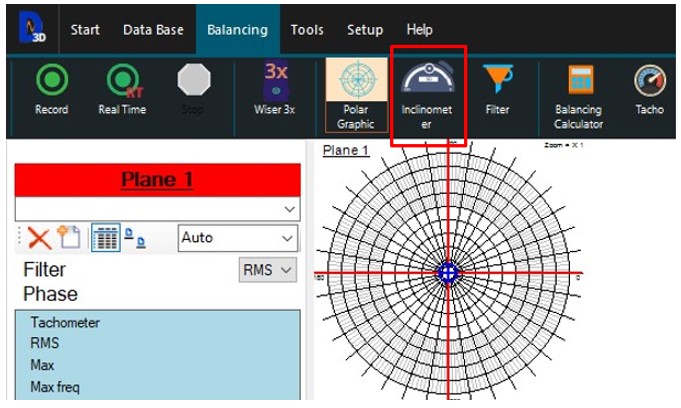
Once the inclinometer is connected, it will be show in the plane as a red circle, example:
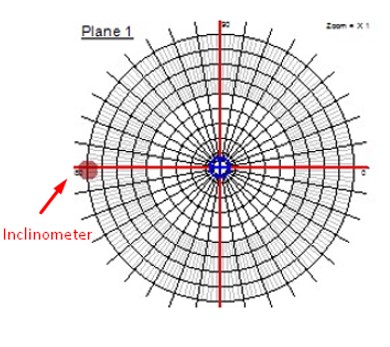
If the inclinometer is not automatically connected, restart it with a magnetic key: