Gateway 2.0 Analytic Connection
In this video you will learn how to configure your Gateway 2.0 to send data to the cloud service, EI Analytic, follow these steps and star getting your sensors’ data.
Gateway 2.0 Monitor Connection
In this video you will learn how to configure your phantom gateway 2.0 to connect to the EI Monitoring software and save information in a local database.
Gateway 2.0 Sensor Settings
In the following video, you will see all the configurations available in the Gateway 2.0 for phantom gen 3 sensors.
Gateway 2.0 Global Settings
In the following tutorial you will learn how to modify the GATEWAY 2.0 global settings, with this tool you will be able to configure multiple sensors at the same time in a quick and easy way.
Phantom Battery Change
How to Change the Battery in the Phantom EPH-V10/V11 Expert (gen 1) sensors.
SCADA Schemes
The new EI-Analytics’ SCADA schemes are a great tool to visualize your machine data in a graphic and easy way.
Phantom Manager
Phantom manager will help us to set up our Phantom Sensor for condition monitoring directly from your phone. Lear about the features available on the app.
Gateway Config Part 1
Learn about Phantom Gateway’s general specifications for Condition Monitoring.
Gateway Config Part 2
Learn how to set up a WiFi network with the Phantom Gateway in your web browser and with the Phantom Manager App (available on Android and iOS)
Gateway Config Part 3
Learn how to set up your Phantom Gateway to send directly to the Erbessd Instruments cloud service EI Analytic.
Oil Condition Sensor Set Up
In this video we will explain how to use one of our general purpose Phantom 4-20 mA sensors to analyze the amount of iron particles in oil using a commercial sensor.
Oil Condition Sensor Set Up
In this video we will explain how to use one of our general purpose Phantom 4-20 mA sensors to analyze the amount of iron particles in oil using a commercial sensor.
4 Channel Data Collection
In this video we will show you how to collect 4 independent channels of data collection using the ERBESSD INSTRUMENTS GX400 Interface with your Mobile Device.
On Demand Recording
Now you can walk into any room and connect directly to a Phantom Vibration Sensor from the WiSER Vibe Mobile Application and Collect Data for Immediate Analysis, Share that Data the E-Mail, or Upload the Data to your www.eianalytic.com account.
GP (4-20mA) Phantom
The Phantom General Purpose (4-20mA) Sensor has new design; learn how to set up your units and how to asign it to a machine in DigivibeMX.
Phantom Temperature Sensor
The Phantom Thermocouple Temperature Sensor has new design; learn how to asign it to a machine in DigivibeMX.
Phantom Current Sensor
The Phantom Current Sensor has new design; learn how to make the connection with the clamps and how to asign it to a machine in DigivibeMX.
DigivibeMX//WiSER VIBE Transfer
This tutorial video will instruct the user on how to wirelessly transfer routes and route data between DigivibeMX Analytical Windows software and the WiSER Vibe Mobile Application.
Register a New Phantom Sensor
If you recently got your new Phantom sensors and want to start recording data with them, you first need to add them to the dabase using DigivibeMX 11 software.
EI-Analytic Options
EI-Analytics is a great tool to visualize the data from your machine from anywhere with an internet connection. Create an account and share your data with your clients with really easy steps.
Connect DigivibeMX with MySQL
MySQL is an excellent alternative for storing information on your machines. With it you can control the storage space, the users that can access it and many other features. Connecting to your MySQL base from DigivibeMX is very easy. We show you how to do it.
New Tendency Chart
Thinking about enhancing the quality of the Phantom analysis and giving you a clearer display of your equipment, we have re-designed the tendencies of DigivibeMX 11. Thanks to this, the management of your information has never been so easy.
SQL Server Express
DigivibeMX 11 allows complete control for your databases. If you already posses a SQL Server, you can connect to it and send all your information. Decide the size and the users, and let DigivibeMX 11 do the rest.
How to use WiSER VIBE?
Forget about the problems of moving all your equipment on site. With WiSER Vibe you can take recordings using your Mobile and upload them to the EI-Analytics cloud.
Update your database
If you recently updated your version from Digivibe 10 to Digivibe 11, you surely want to keep all your data recordings. Don’t worry and follow these easy steps.
Gateway Communication Error
Sometimes we can encounter some communication issues between the computer and the Phantom Gateway. Don’t worry, it’s really easy to solve. Follow these quick instructions to achieve the best connectivity.
ODS Configuration
DigivibeMX 11 allows you to updload and configure 3DS models for your machines and systems to help you track their vibration and behavior. With this option, the detection of imbalance, looseness, bent shafts and many more were never more easy.
Wired Sensor Installation
In this video, we will show you how easy it is to test the sensors of your DigivibeMX for use on site and on the Erbessd Instruments balancing machine with its different parts, accelerometers, tachometer and GX400 interface, to perform fast and precise balancing.
Balancing Machine Assembly
In this video, we will show you how easy it is to assemble an Erbessd Instruments balancing machine with its different parts, SBS floating bases, motor and pulleys, to perform fast and precise balancing.
New GPIO
Welcome to the Phantom experience! Now with general-purpose sensors you can wirelessly analyze a wide range of parameters. Just follow these simple setup steps and you’re ready to go.
Cloud Connector Time Zone
If you have just received your Monitor module, it will come configured by default with the Greenwich Time. The modification is very easy. Just follow these easy steps.
Phantom Manager
Phantom Manager is the ideal tool to manage your Phantom sensors, with options for updating, modifying and many more.
Database Synchronization
Today we will teach you how to synchronize databases and all your vibration information, RMS and Phantom devices. It’s realy easy to do and can be done from any database.
Gateway to Computer
If you don’t have an available network to conect your Gateway device, don’t worry, there is an easy solution for this. Just follow these easy steps
Balancing a Turbofan
We used our EI-30 Balancing Machine to balance a .500 kg motor with the DigivibeMX M10 Software
2 Plane Balancing
We used our EI-1000 Balancing Machine to balance a 60 kg motor with the DigivibeMX M10 Software.